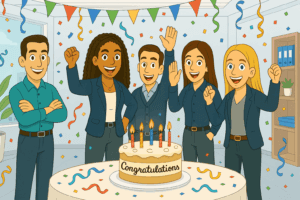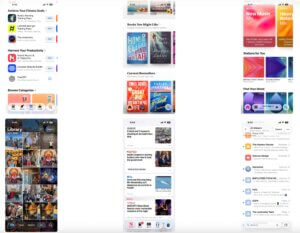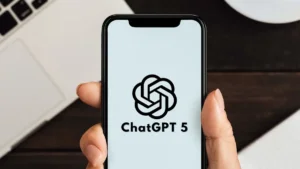Knowledge Base
GA4 Reverse Path Exploration: How to Find Pages Users Viewed Before Converting
If you’re feeling a bit lost in your digital marketing analytics, you’re not alone. It can be tricky to figure out which pages people visited or what they did before reaching a key page or conversion. The good news? GA4’s path explorations can help. Here’s a simple, step‑by‑step guide to viewing this data:
- Go to Explore
In Google Analytics 4 (GA4), navigate to Explore in the left-hand menu. - Create a Path Exploration
From the exploration options, select Path exploration. - Click Start over
GA4 path explorations default to forward paths. To look backward, click the Start over node.
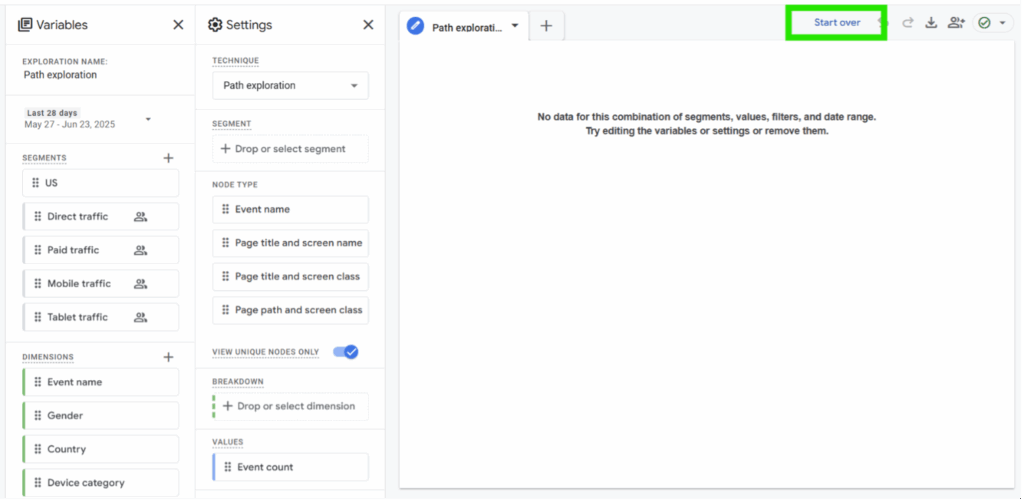
4. Click ENDING POINT
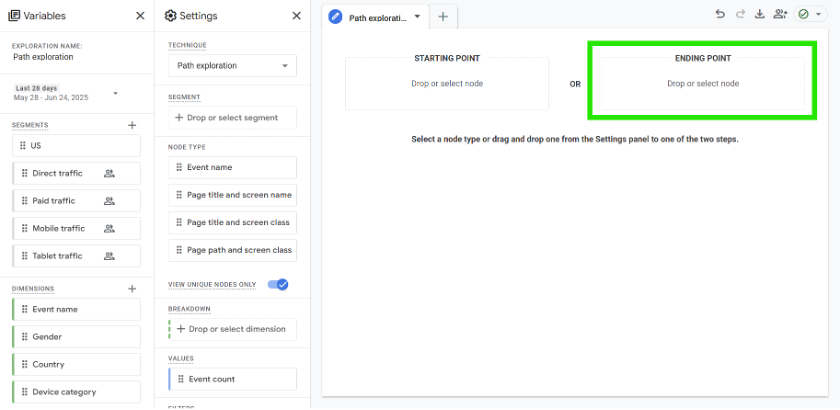
5. Select your ending point
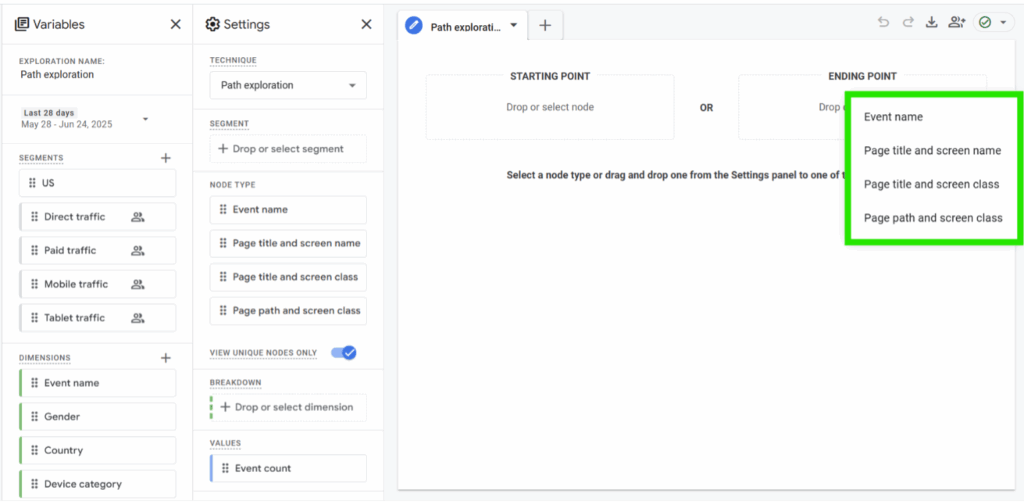
- Event name: Shows backwards paths leading up to a specific conversion you care about (e.g. contact_us). This is what you want if you’re looking into conversions.
- Page title and screen name: Uses the page’s title as the label, which is useful if you want a user-friendly, human-readable page name.
- Page title and screen class: Similar to above, also including the screen class for app views.
- Page path and screen class: Uses the page’s full URL path, which is a good go-to because it’s less prone to unclear or duplicate titles. This may work for most page analyses to let you see the exact URLs that people visited before converting.
- Select your starting point target page or event (“starting point” is confusing, because this should really be called “ending point.”)
- For example, if you want to see what users did before reaching your contact page, select Page path and screen class:
A screenshot of a computer
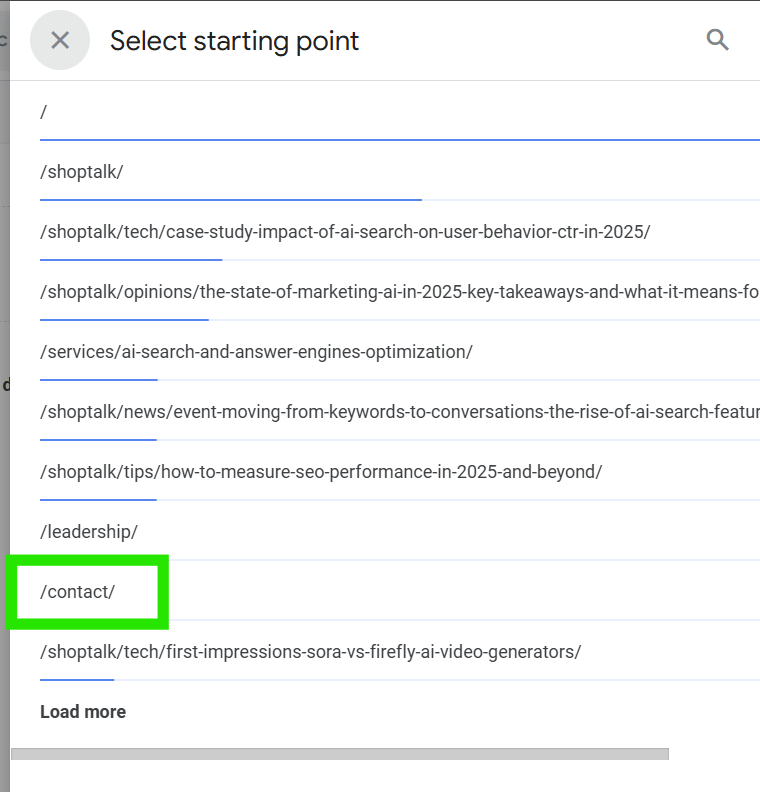
- Or if you want to see what users did before completing a contact event, you select Event name:
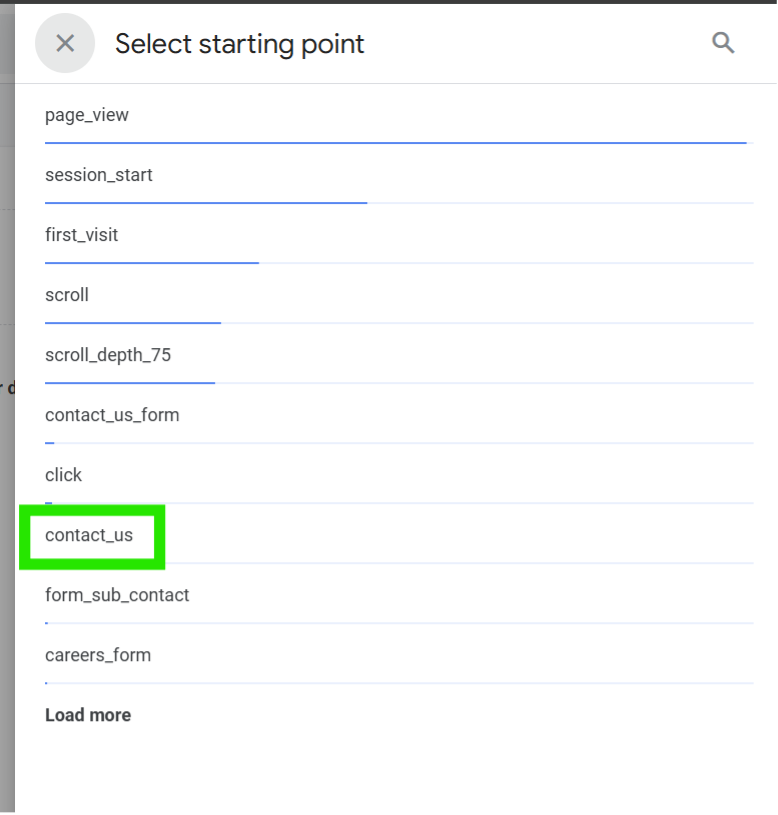
6. View Backwards Steps
- You’ll now see the previous steps (the pages or events that led users to this endpoint).
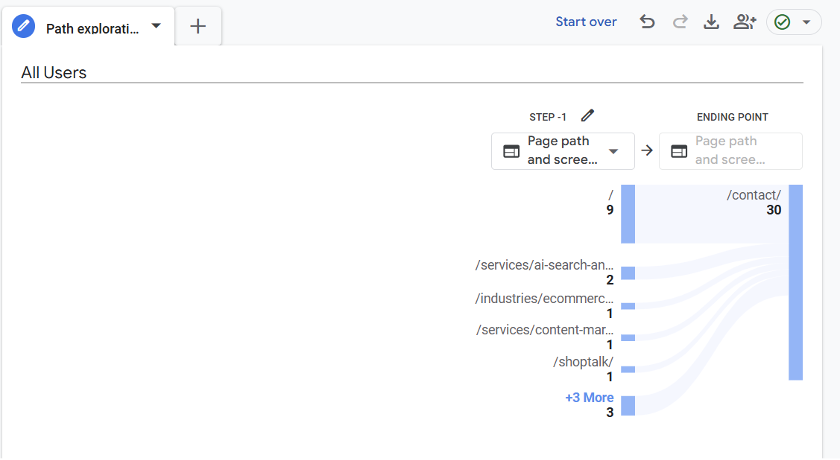
- From here, you can click into specific pages or events to view further backwards into the journey.
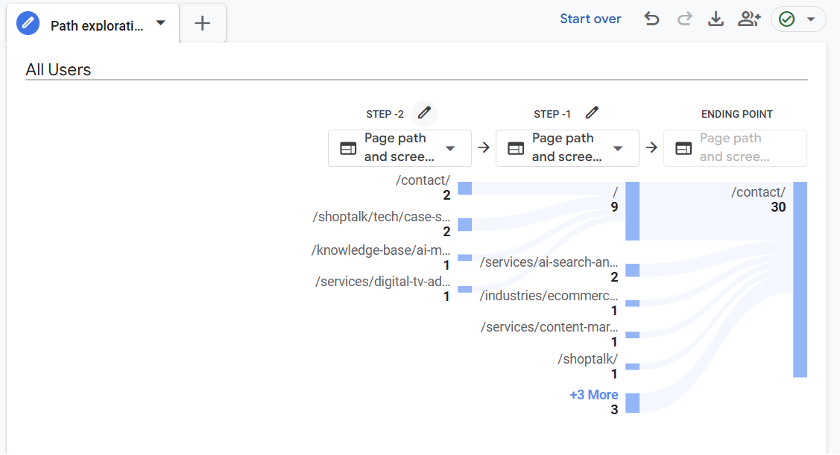
- To collapse these, just click back on the specific page or event you selected.
Why Use Reverse Path Exploration?
This report is especially helpful to:
- Find what pages visitors hit before converting
- Understand the common journeys people take before a sale or form-fill
- Optimize the most common paths that lead to conversions
There you have it. Happy analyzing.
Contact Arc Intermedia for Help
Need help setting up GA4 or making sense of your data? Contact Arc Intermedia online or at 484-960-7337. We’re here to help you get the most out of your analytics!